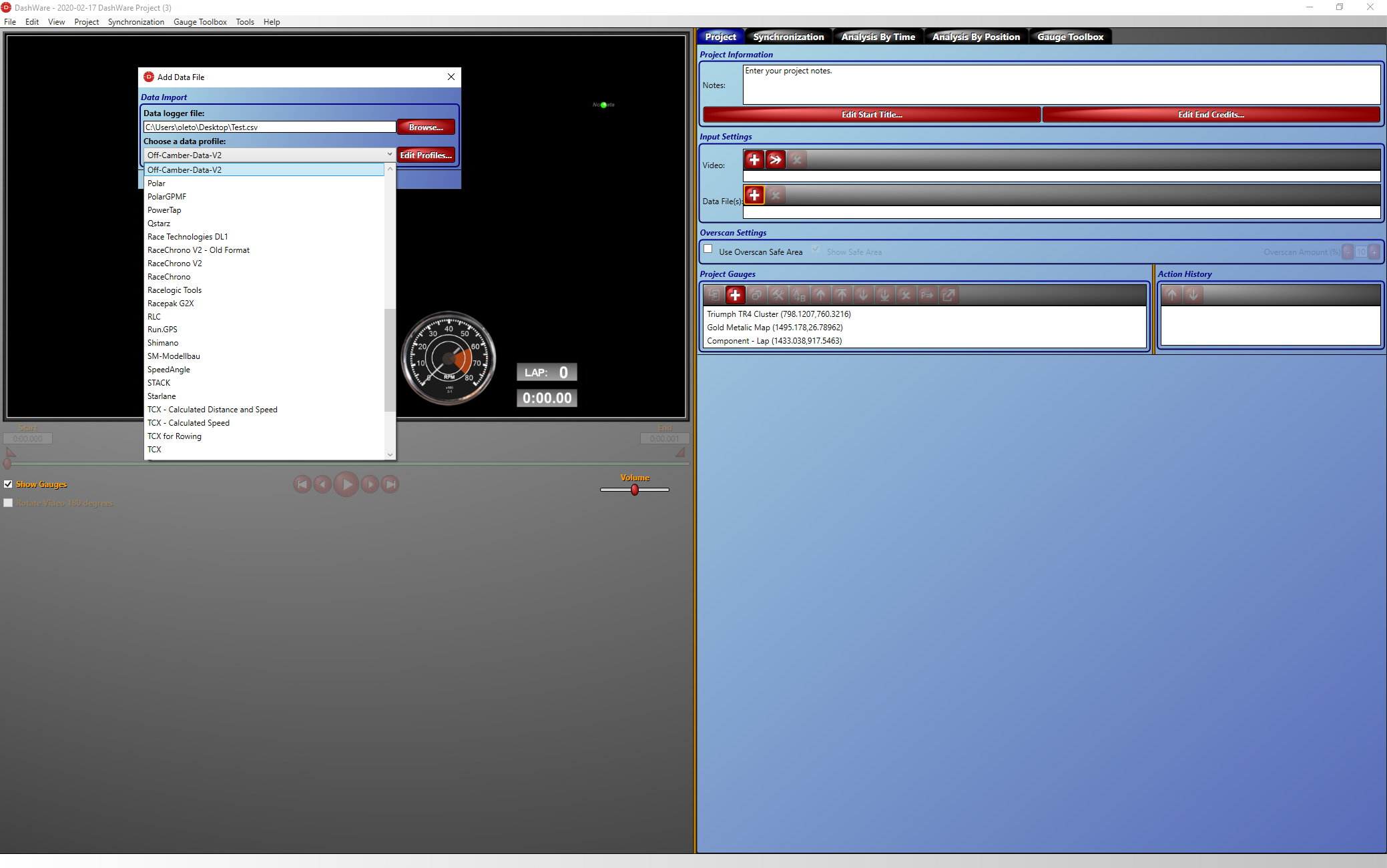Exporting Video with Telemetry
Print
Created by: Ole Andreas Torvmark
Modified on: Fri, 21 Aug, 2020 at 4:13 PM
Abstract: As of v121, TrackAttack desktop application cannot export videos with telemetry overlay. This is a feature that we have on our list of features we want to implement in the future. Until this functionality has been implemented, we can use DashWare. We have made a data profile you can use with DashWare.
Prerequsites
- Track Attack Desktop Application installed
- DashWare application installed, downloaded from here
- TA Dashware Profile, you can download it at the bottom of this article (attachment)
Howto:
- Open the session you want to export in TA Desktop Application
- Select File->Export Session Data->for DashWare

This will show the "Select Channels" dialog, as shown above, select the channels you want to export, and then click export and select a file name and click OK. - Close Track Attack Desktop App and Open DashWare
- Create a new project in DashWare
- Click the '+' button on the "Data Files" section on the left, shown in the screenshot with an orange circle

- After clicking the + button a dialog appears showing the "Add Data File" window. Click on the "Browse" button to select the data file you created in step 2 and click the "Open" button

- Click on the "Choose a data profile" pull-down menu and select the Off-Camber-Data-V2 profile
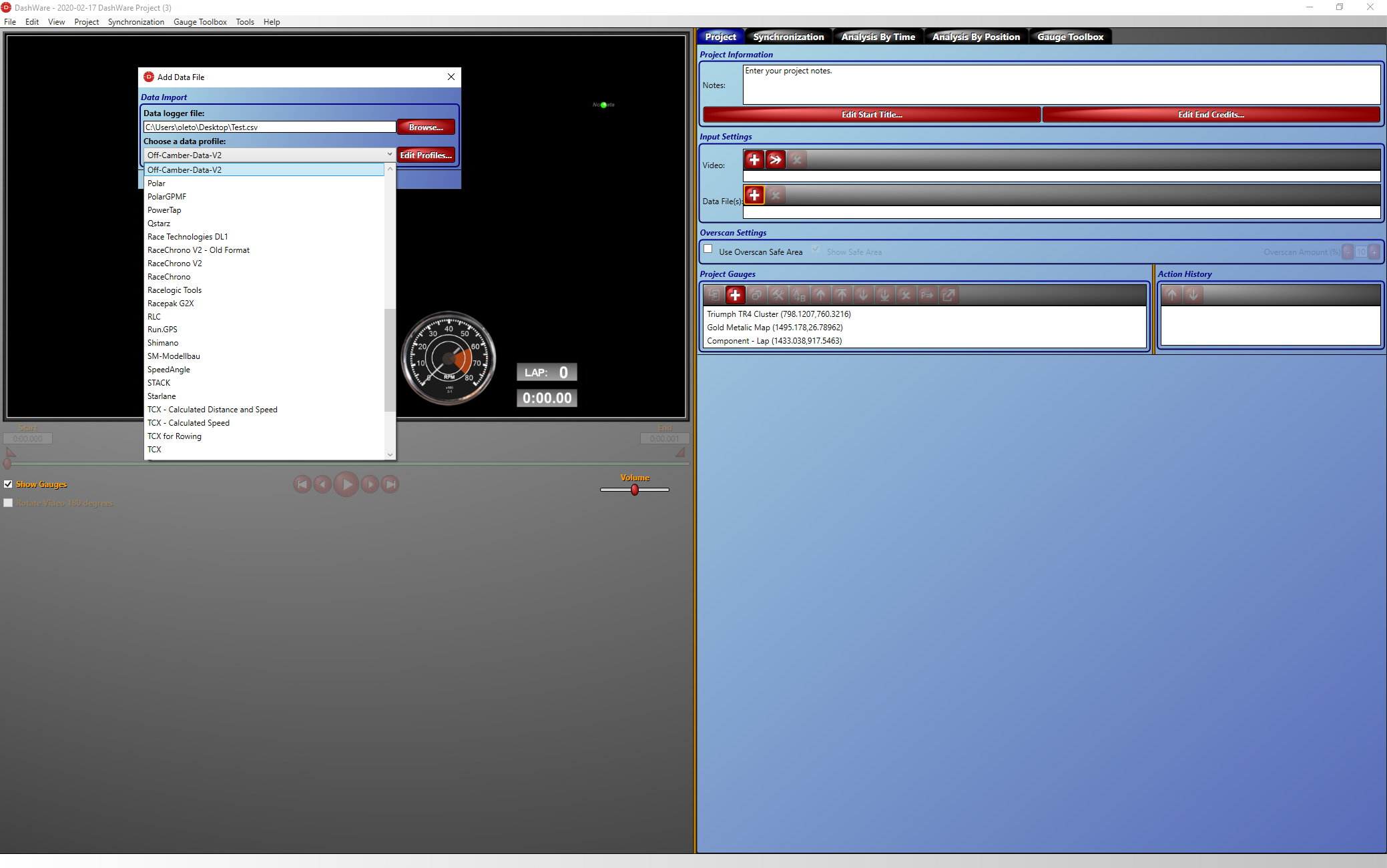
- Click on the "Add" button, the file is now loaded and you should see the map as shown in the below screenshot:

- You can now click the "Synchronization" tab to look at the data and play it back.
- Load video file and sync with the data
- Export video with telemetry.
Ole is the author of this solution article.
Did you find it helpful?
Yes
No
Send feedback Sorry we couldn't be helpful. Help us improve this article with your feedback.